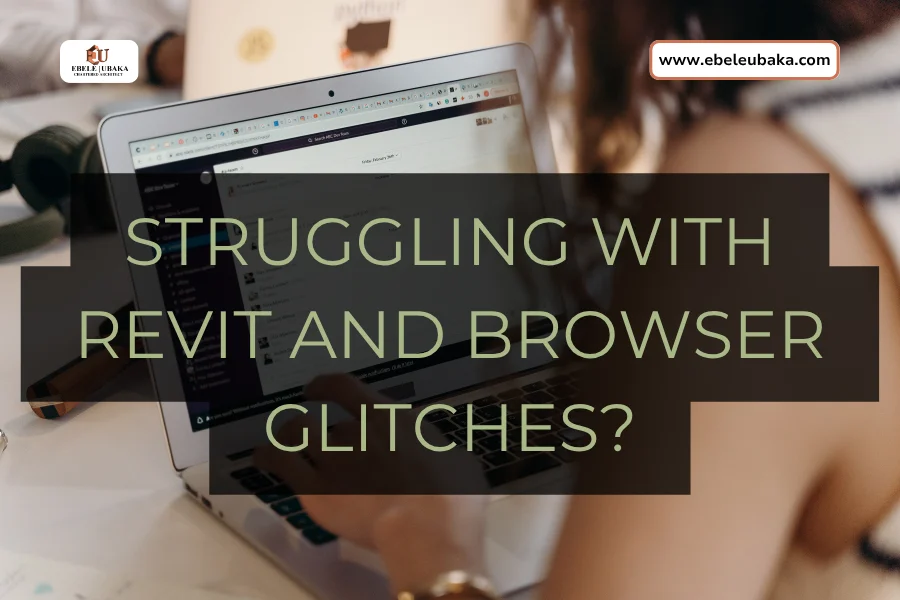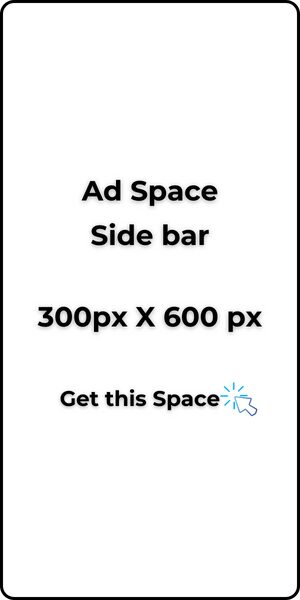Struggling with Revit 2025 and browser glitches? Then read below.
As an Architect, I use a few software that run on some dedicated graphics card.
This means that every delay on your computer is stressful.
I noticed that whenever my REVIT is open and I open a web browser, the web browser starts acting up.
It will suddenly show a black screen and then this strange sound coming from the motherboard as though an engine is spiralling.
I have survived this since I upgraded to REVIT 2025.
That software is heavy. About 14GB just for Revit is resting in my hard drive.
Read also: How to Completely Uninstall Software on Windows Computer
Back to my problem, I just decided to describe the issue to ChatGPT and it came up with a bunch of solutions. I decided to try some of them.
It said things like:
Not enough RAM or too many apps open at once. I closed down other apps.
Outdated Windows/Browser. I am on Windows 11 and my browsers are on automatic updates. So, I have the latest ones.
Update outdated or Corrupt Graphics Drivers. I didn’t want to mistakenly touch something and damage the CPU.
Corrupt Browser profile or Cache. I cleared cache, still no improvement.
Conflicting extensions. I started checking all the extensions on my browsers and deleted the ones I no longer use.
Hardware acceleration settings in browser. This is what actually worked.
So, most browsers are using the graphics card if you allow it in your settings.
Here is how you can turn them off in each browser.
Brave browser:
→ Go to the hamburger menu (3 dash lines) at the top right corner and select Settings.

→ Scroll down and click on System and uncheck Use Graphics Acceleration when available.
Exit and Restart/Relaunch browser for the settings to take effect.
Edge browser:
→ Click on the 3 dots at the top right corner and select Settings.

→ Scroll down and click on System and Performance, then click on Graphics acceleration.
→ Uncheck Use Graphics Acceleration when available.

Exit and Restart/Relaunch browser for the settings to take effect.
Mozilla Firefox:
→ Click on the hamburger menu at the top right corner and select Settings.

→ Scroll down to Performance. Uncheck Use recommended performance settings.
→ Then uncheck Use hardware acceleration when available.
Exit and Restart/Relaunch browser for the settings to take effect.
Google Chrome browser:
→ Click on the 3 dots at the top right corner and select Settings.

→ Click on System and uncheck Use hardware acceleration when available.
Exit and Restart/Relaunch browser for the settings to take effect.
***
I hope this helps you. If this post has helped you, please share.