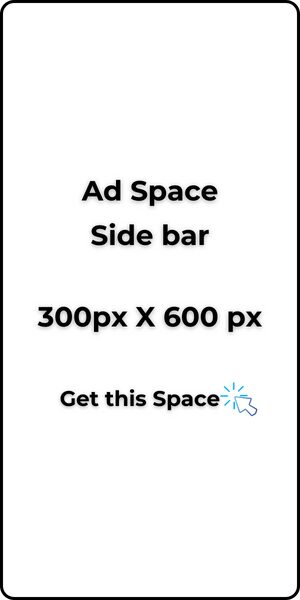Submitting your blog to search engines requires two things for most of them.
Creating an account on their platforms and your sitemap.
The sitemap has a lot of parts to it and to avoid making search engines index parts of our blog that we do not want it to, we will be getting only the sitemap leading to our posts and pages (optional).
Our example domain name in this blog is goodlooks.com. To get the sitemap, go to the left sidebar of your admin, and click on Rank Math SEO → Sitemap Settings.
Sitemap links are basically the same across the internet, so even if you do not have a Rank Math SEO plugin, you could easily attach the following to your domain name to get the sitemap links.
There is a general sitemap link that connects all of your blog (depending on your settings) and there are others that include other layouts and specific templates you may have added to your blog.
- The general sitemap will be https://goodlooks.com/sitemap_index.xml
- The post sitemap will be https://goodlooks.com/post-sitemap.xml
- The page sitemap will be https://goodlooks.com/page-sitemap.xml
- The web story sitemap will be https://goodlooks.com/web-story-sitemap.xml
- The landing page sitemap will be https://goodlooks.com/e-landing-page-sitemap.xml
- The category sitemap will be https://goodlooks.com/category-sitemap.xml
- The tag sitemap will be https://goodlooks.com/post_tag-sitemap.xml
- The product sitemap will be https://goodlooks.com/product-sitemap.xml
- The product category sitemap will be https://goodlooks.com/product_cat-sitemap.xml
- The product tag sitemap will be https://goodlooks.com/product_tag-sitemap.xml
At this stage, I will suggest adding only the post sitemap, page sitemap, and web story sitemap. Others can be submitted subsequently if you truly want them indexed on search engines.
Also, note that most sitemap contains 200 posts each. So when you enter post 201, you will need to find the sitemap that contains the next 200 posts and add them to the search engines.
There are two ways I recommend for you to add your blog to search engines.
Never use the two ways at the same time. It can create index conflicts/duplicates for search engines.
- By manually adding the meta tags from each website to your blog and,
- By using the Rank Math plugin.
The search engines we will be submitting your blog to include; Search Console, Bing Search, DuckDuckGo, and Yandex. Let’s go.
Google Search Console
To submit your blog on the search console;
- Go to the home page of the Google search console and log in with the Google account you wish to use.
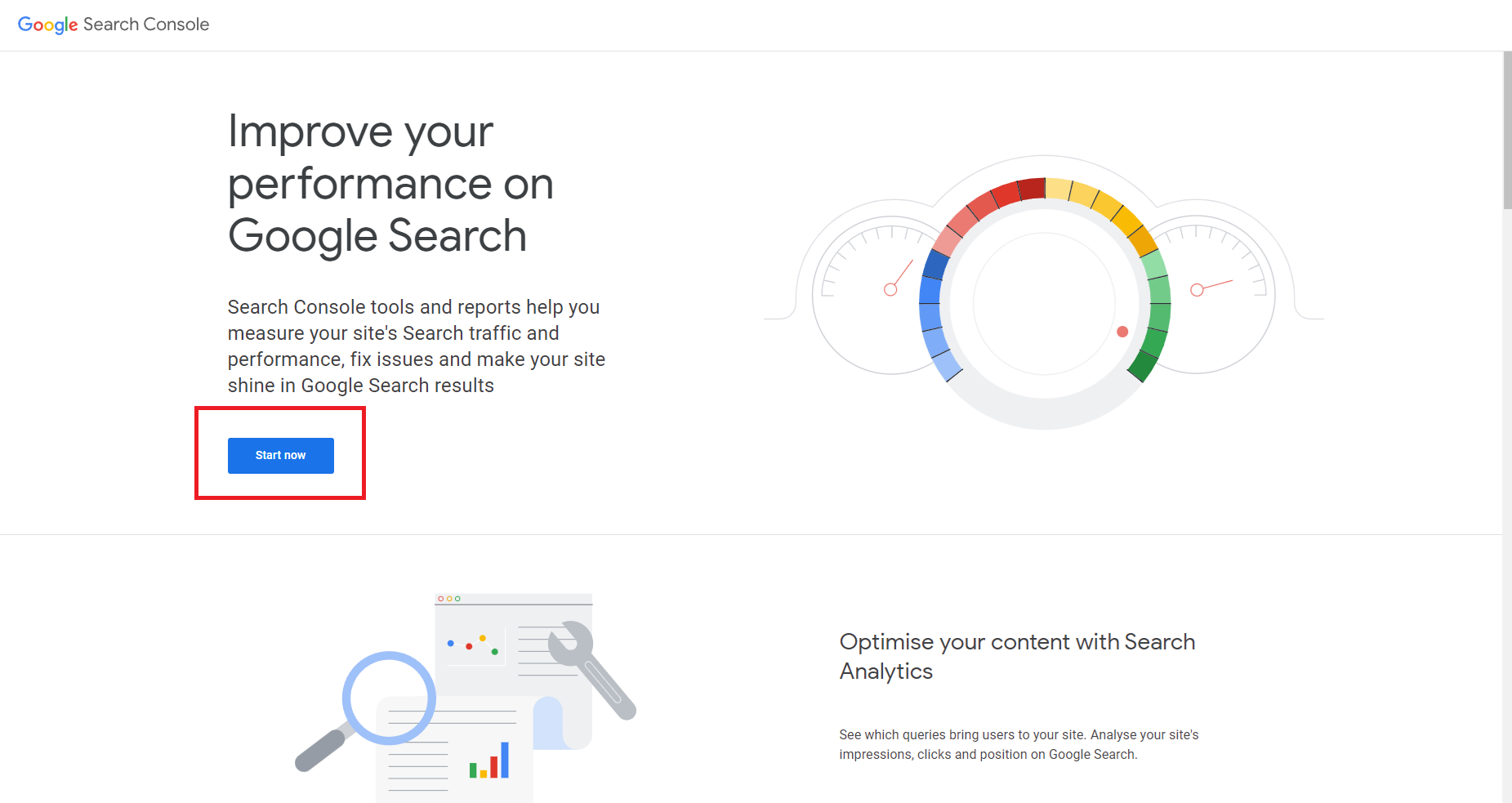
2. Next, click Start Now. Copy your URL and add it as shown in the image below.
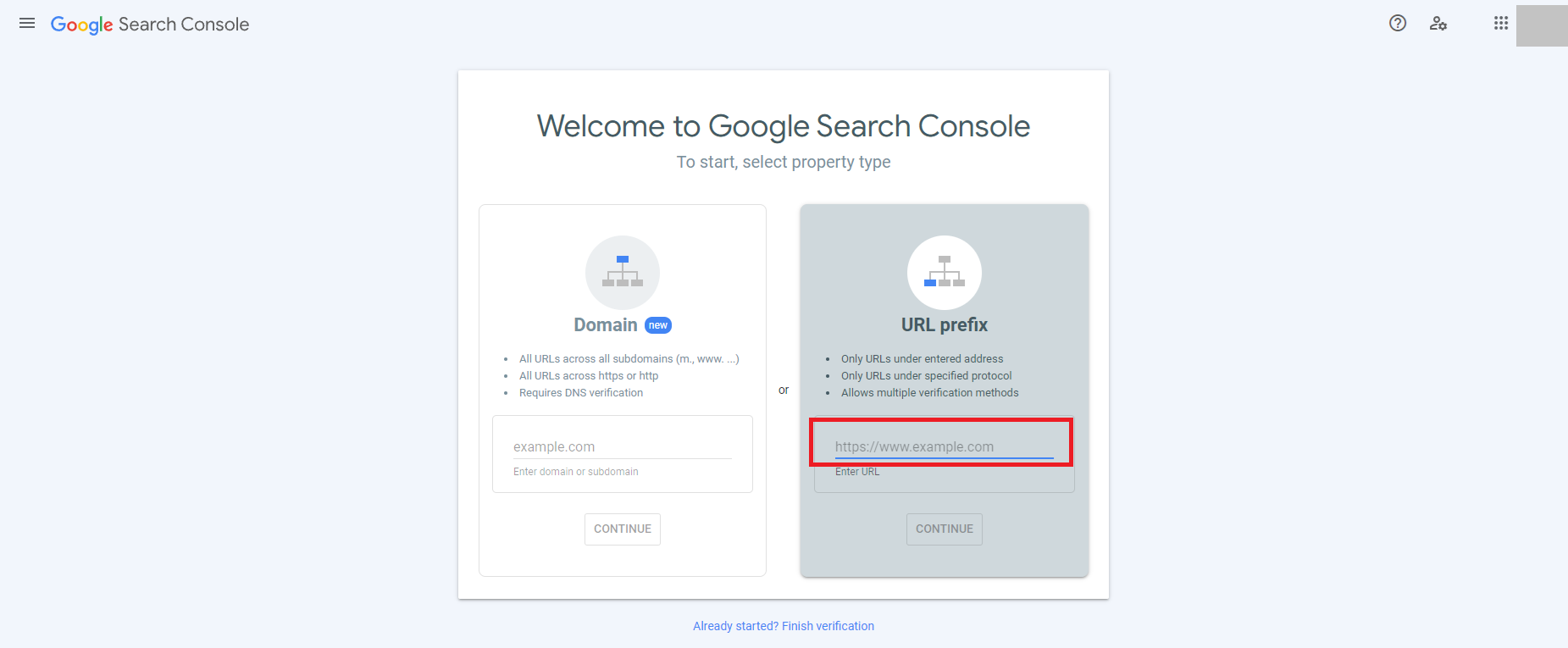
3. Next, choose a verification method. I suggest the HTML tag as shown below. Click on the small arrow on the right of it to open it.
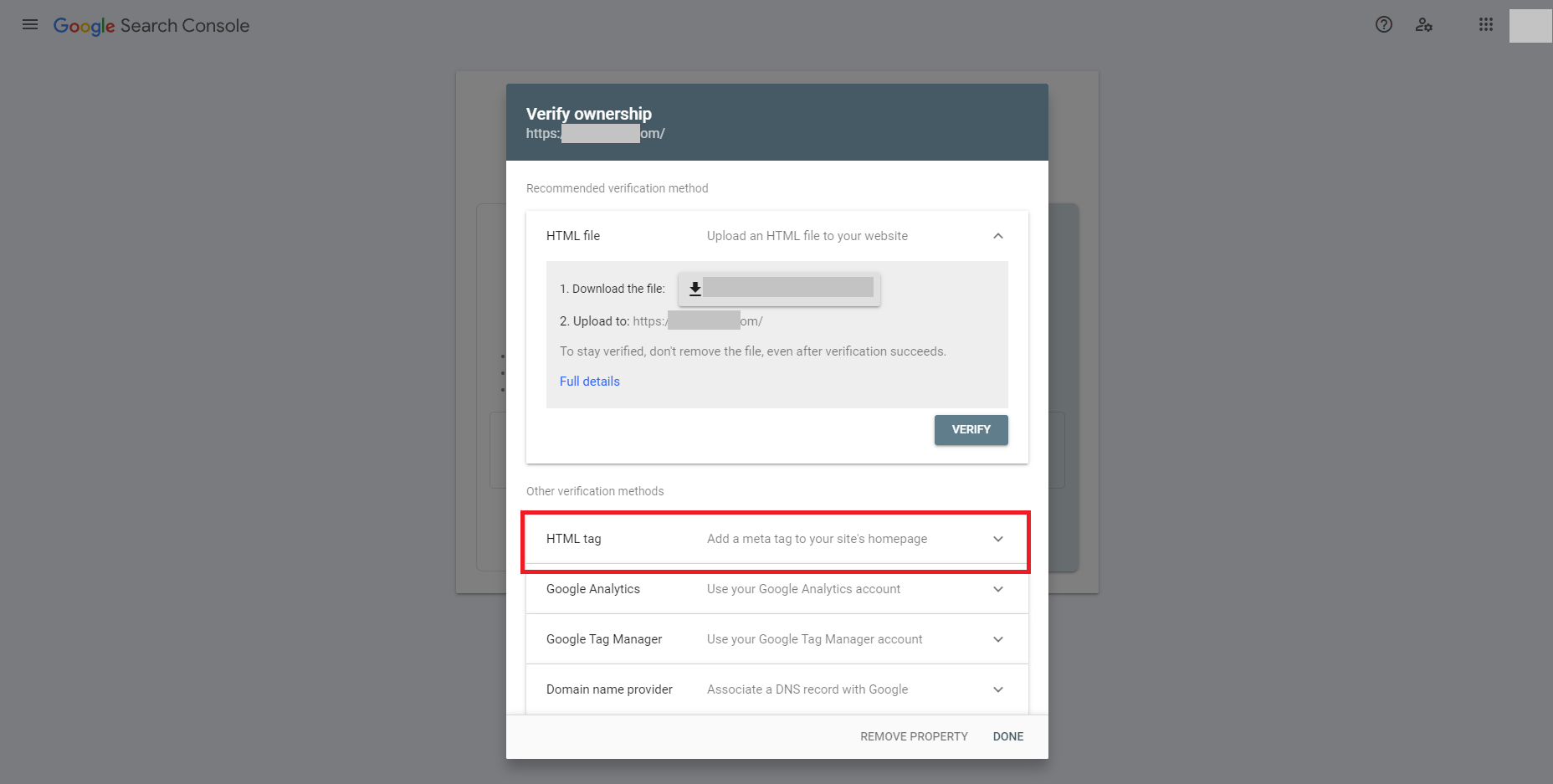
4. Copy the TXT record. Click on the word COPY to copy it.
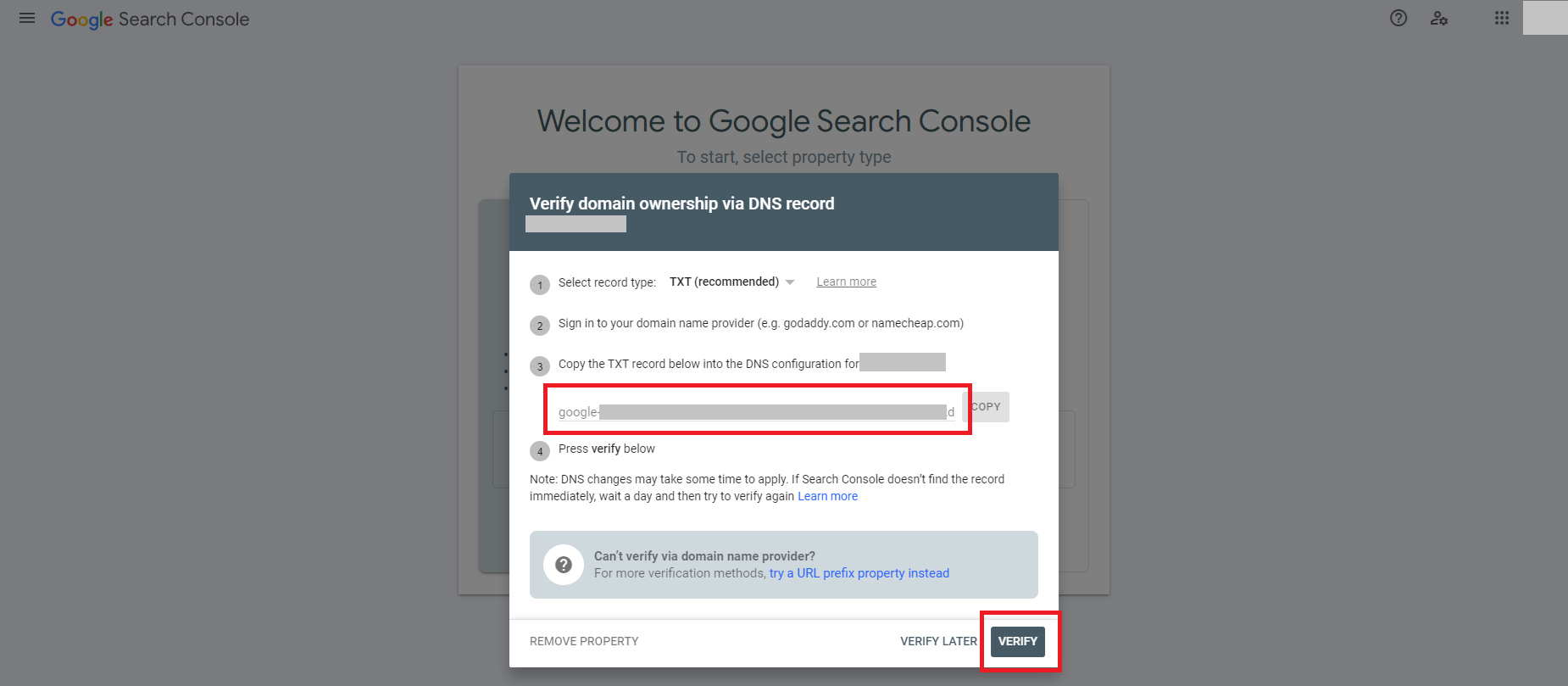
5. Next, go to your WordPress admin → Code Snippets → Header & Footer. Paste what you copied in the head section and Save changes.
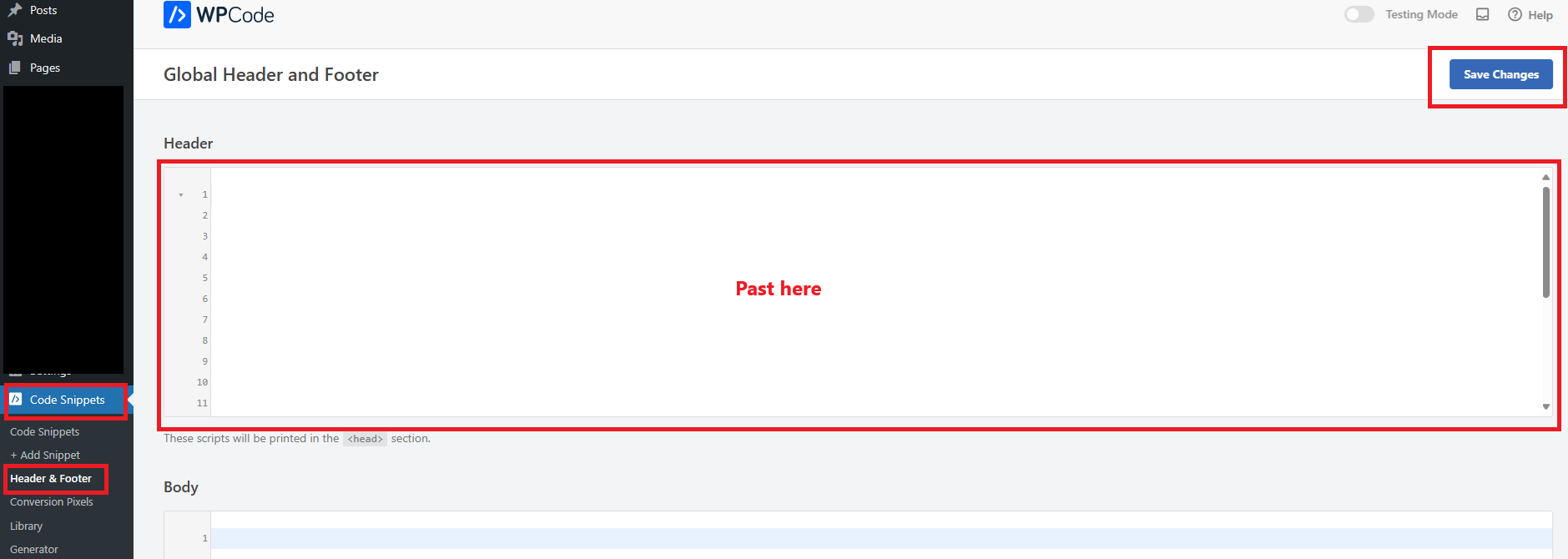
6. Go back to the search console and click the verify button as shown in image 4 above. You may get the notification below. If that happens, allow 24 – 48 hours and check back with the search console.
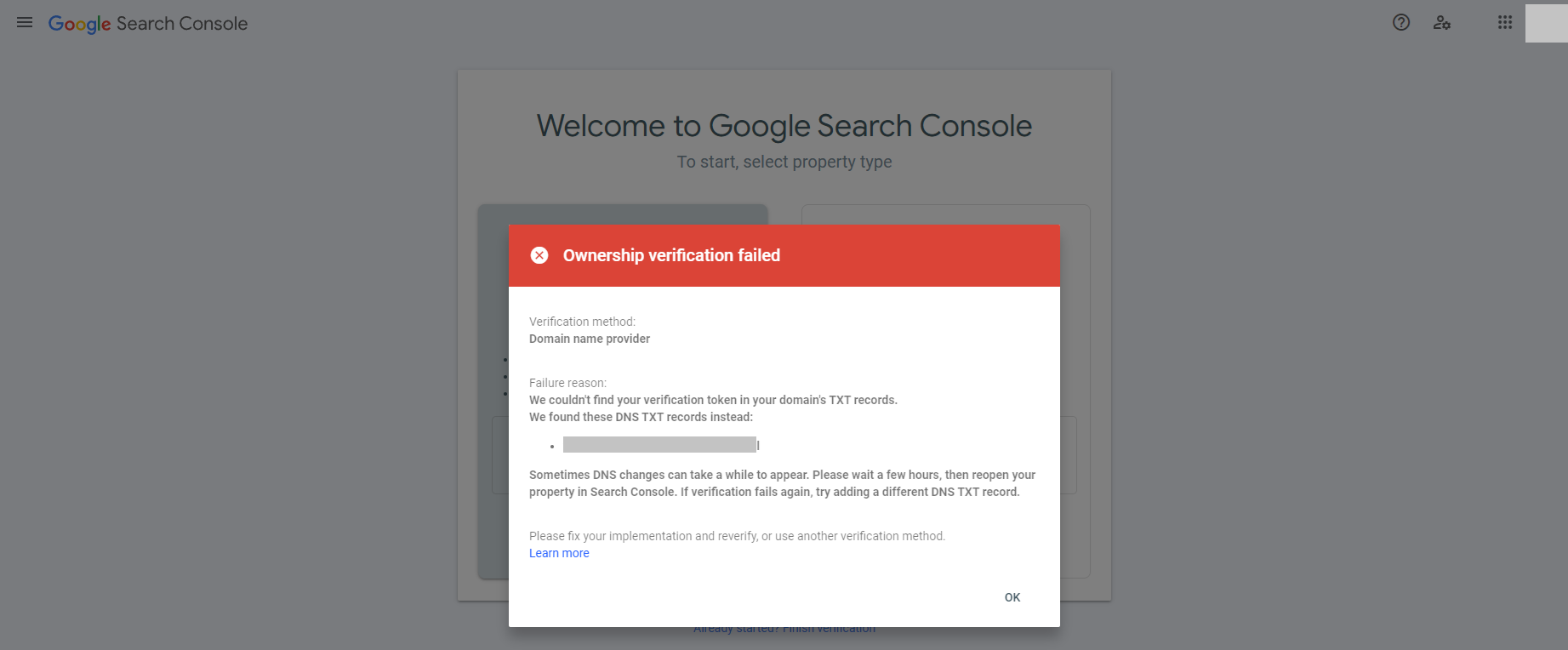
7. When the above is verified, you will see the image below. Ensure that you are on the right domain because Google allows adding multiple domain properties to one search console account. Click on Sitemaps.
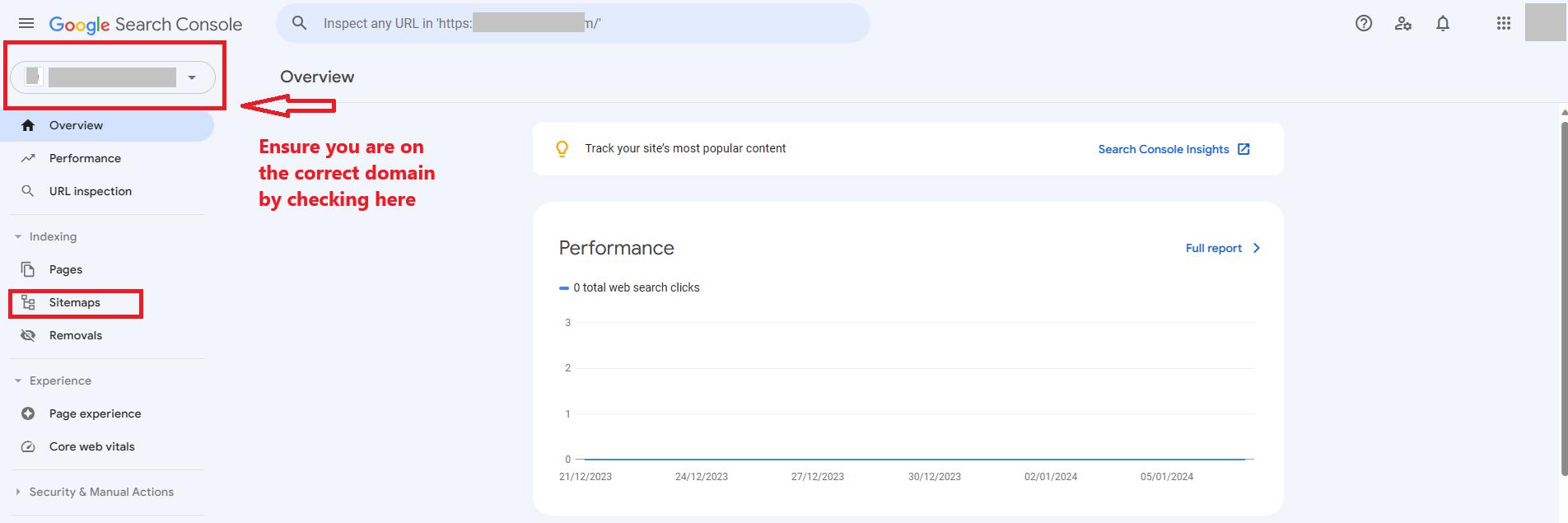
8. When the sitemap page opens up, add the sitemaps (for example https://goodlooks.com/post-sitemap.xml) you wish to be indexed by Google here and submit.

9. Allow 48 hours to 1 week for the console to populate and index your posts.
To check if a blog post is indexed, use the URL inspection tab, add the URL you want to check, and search. It will show green if indexed. If not indexed, click to request indexing.
You are done adding your blog to Google Search Console.
Bing Search Engine
To submit your blog on the Bing search engine;
- Go to the Bing Webmaster Tool and log in with your Outlook account. If you do not have an account, create one here and log into the webmaster tool with the account.
2. Enter your site URL and click the Add button.
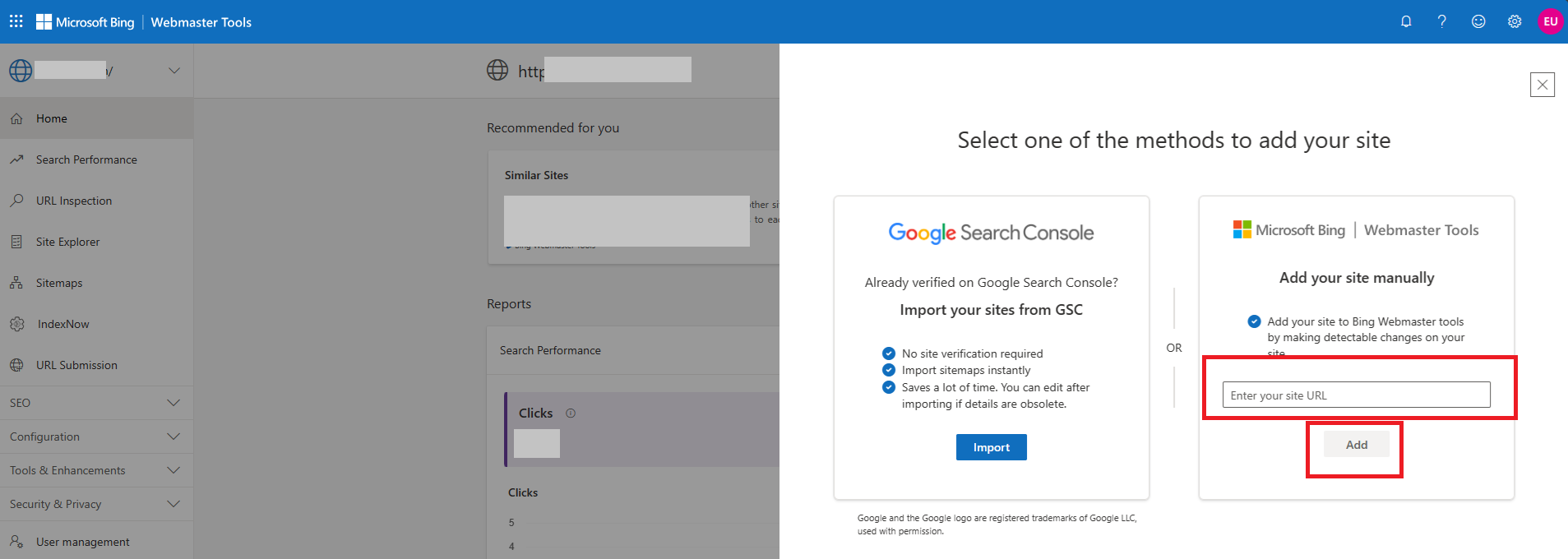
3. Choose the HTML Meta tag verification method. Copy the tag and go to WordPress admin.
4. Go to Code snippets → Headers and Footers. On the head section, click on the last letter/number/symbol of content within the box, press enter on your keypad to move to a new line, and paste the meta tag you copied to your header section as you did with the Search Console. Then save.
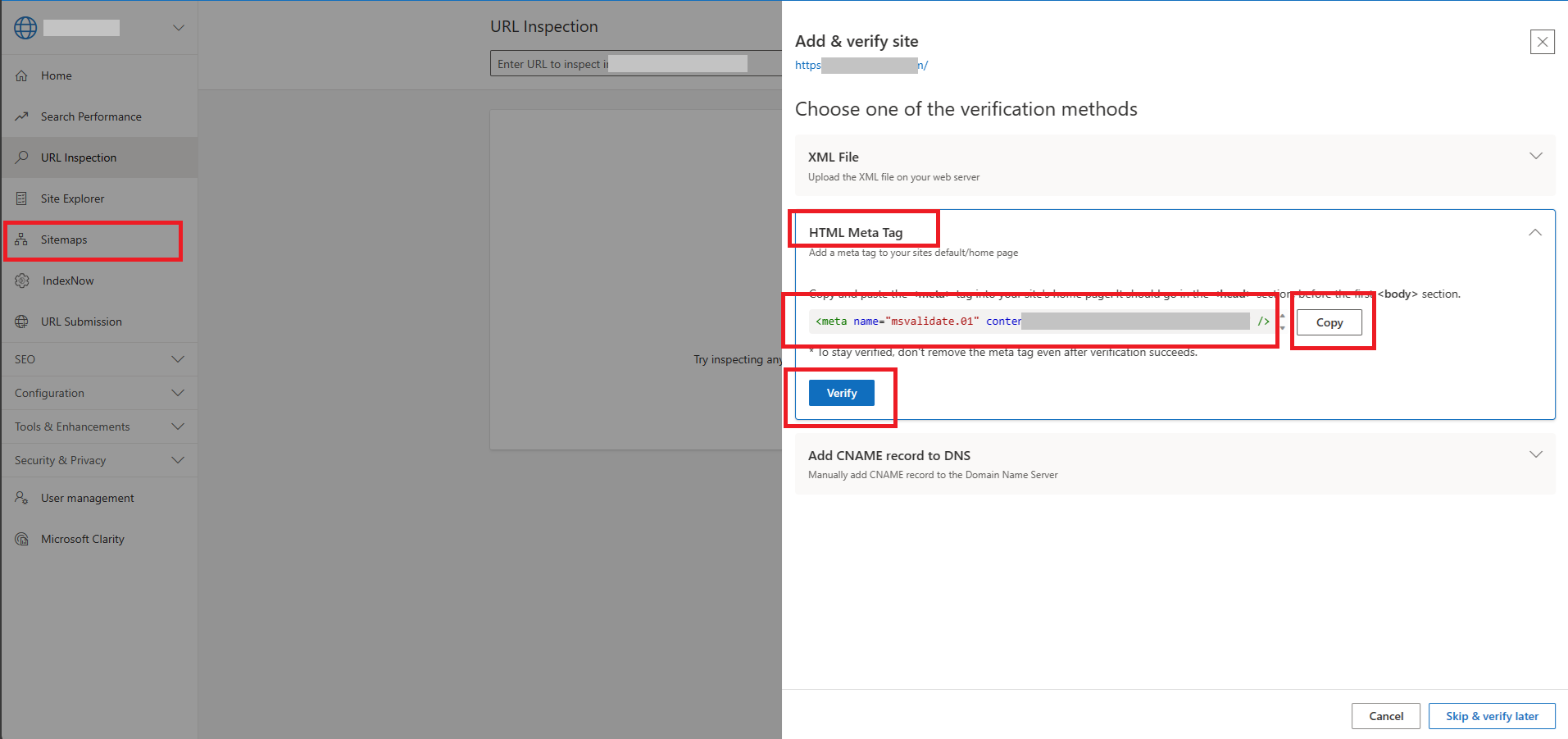
5. Go back to the Bing Webmaster page and click Verify. If the verification doesn’t go through, allow 24 hours or purge your cache plugin and try again. Once verified, the box will turn green.
6. On the left side menu bar, click Sitemaps, and add the sitemaps you wish Bing to index.
DuckDuckGo Search
To submit your blog on DuckDuckGo search;
- Go to the new bang page of the DuckDuckGo.

2. Click on Submit a new bang. The page below will open.

3. Enter your Site name.
4. Enter the Bang command. These are a set of 3 – 6 random letters that are meant to trigger your blog post to come up on a search. Let’s say you have written the post “https://goodlooks.com/best-office-wears-for-plus-size-women“, to add a bang command, use the first permalink word best.
5. Enter the Bang URL with the suffix {{{s}}}. Your bang URL should be your domain name. Example, you will enter https://goodlooks.com/{{{s}}}
6. Enter the Example Search. This should lead to a specific post on your blog, so we will be taking the permalink of the blog post we already wrote. For example, you will enter best-office-wears-for-plus-size-women and click on test your bang to ensure it opens the post page.
7. Choose the Bang Category and Sub-Category that applies to the post.
8. Add any Comments to explain what the post is about.
9. Confirm the checkboxes required.
10. Add an email for them to reach you and Submit.
You have successfully added your blog to the DuckDuckGo search engine.
Yandex Search
Yandex is a popular search engine in Russia. To submit your blog on Yandex search;
- Create a mail account on Yandex.com. With the email account, log in to the Yandex Webmaster tool page.
Next, add your site address.

2. Next, select the verification process. Select the Meta tag and copy the tag shown in yours.
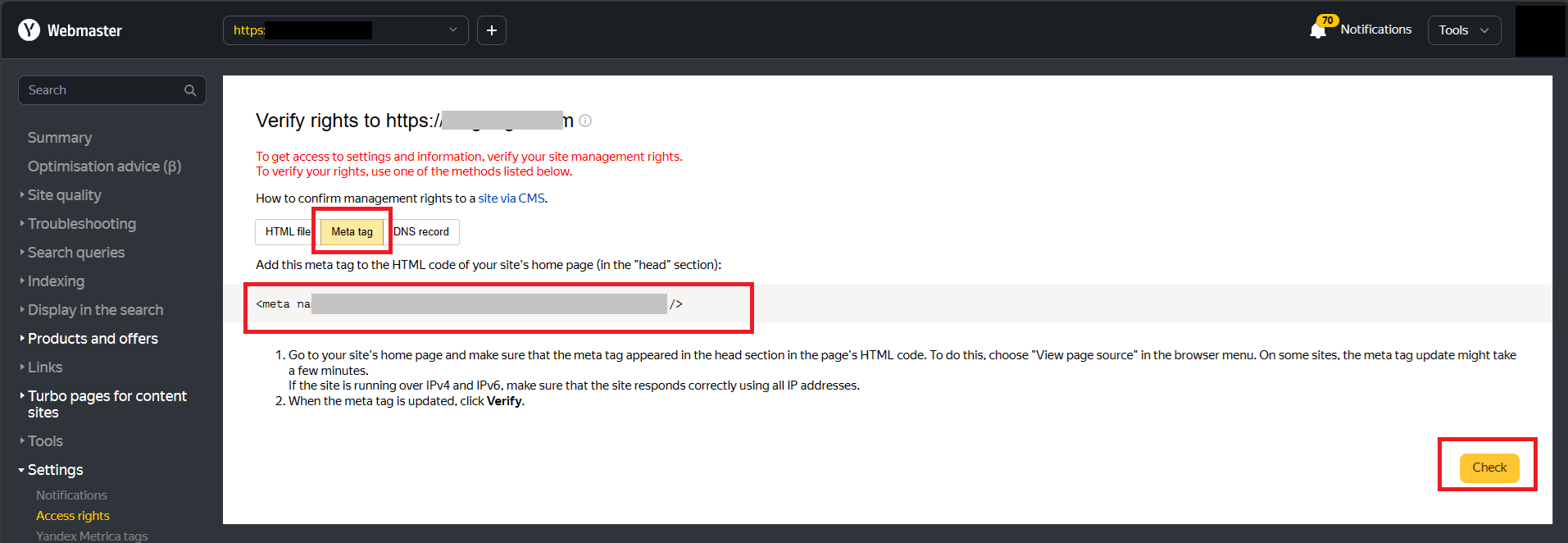
3. Next, go to your WordPress admin → Code Snippets → Header & Footer. Remember you already added the Google Search Console and Bing Search tags, click on the last letter/number/symbol of content within the box, and press the Enter button on your keypad to move to the next line. Paste what you copied in the head section and Save changes.
4. Purge your WordPress cache plugin. To do this, hover over the sign shown below and click the Purge All.
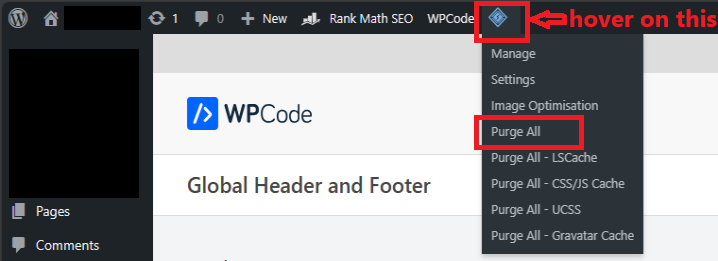
4. Go back to the Yandex page and click the check button as shown above. You may get the notification below. If that happens, allow 24 – 48 hours and check back, or clear the cache of your blog and check again.
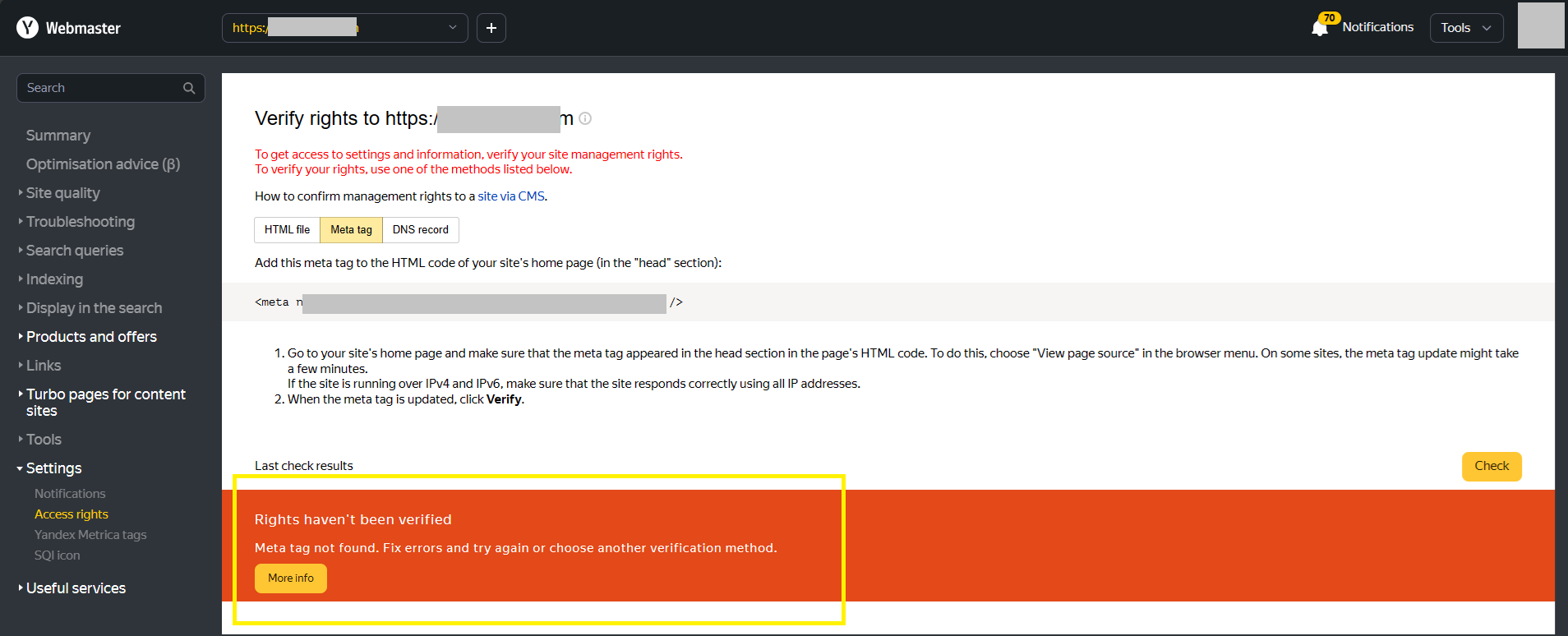
5. After verification, ensure that you are on the right domain because Yandex allows adding multiple domain properties to one account. Click on Indexing → Sitemap files and add the sitemaps you wish to index.
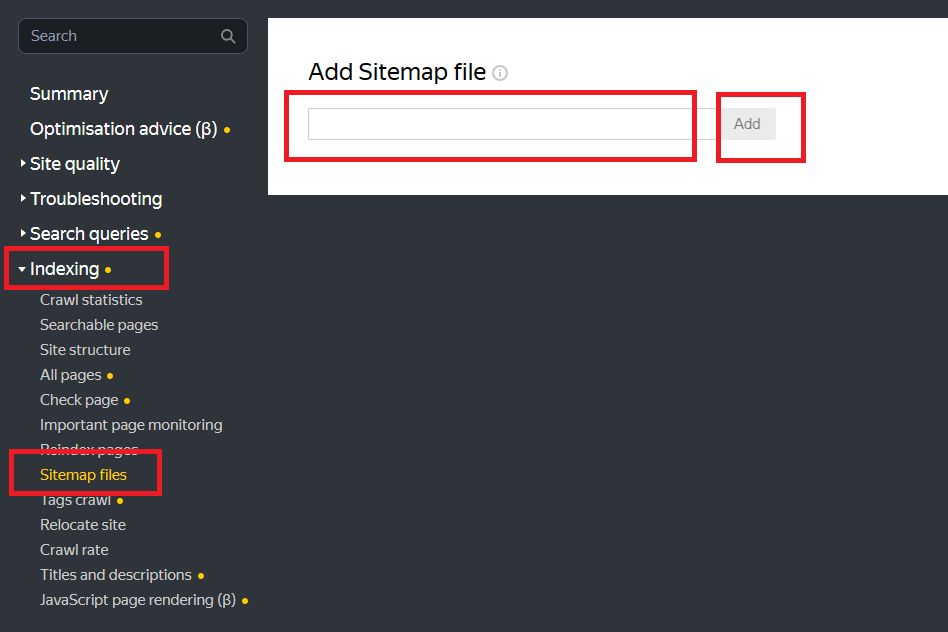
You have successfully added your blog to the Yandex search engine.
Using Rank Math Plugin
To do this, go to the plugin on your WordPress Admin. Click on General Settings → Webmaster Tools.
For each box, you are required to add the content numbers/text found within each meta tag that applies to a site. For example, if the meta tag to add your Google Search Console is <meta name=”google-site-verification” content=”DP5dVMmiD6Kd3YkzKwp847wiThB8fSNoQQ7u3MG3fnobP094wr” />, you are required to copy and paste the content as highlighted without the quotes. Not the whole meta tag.
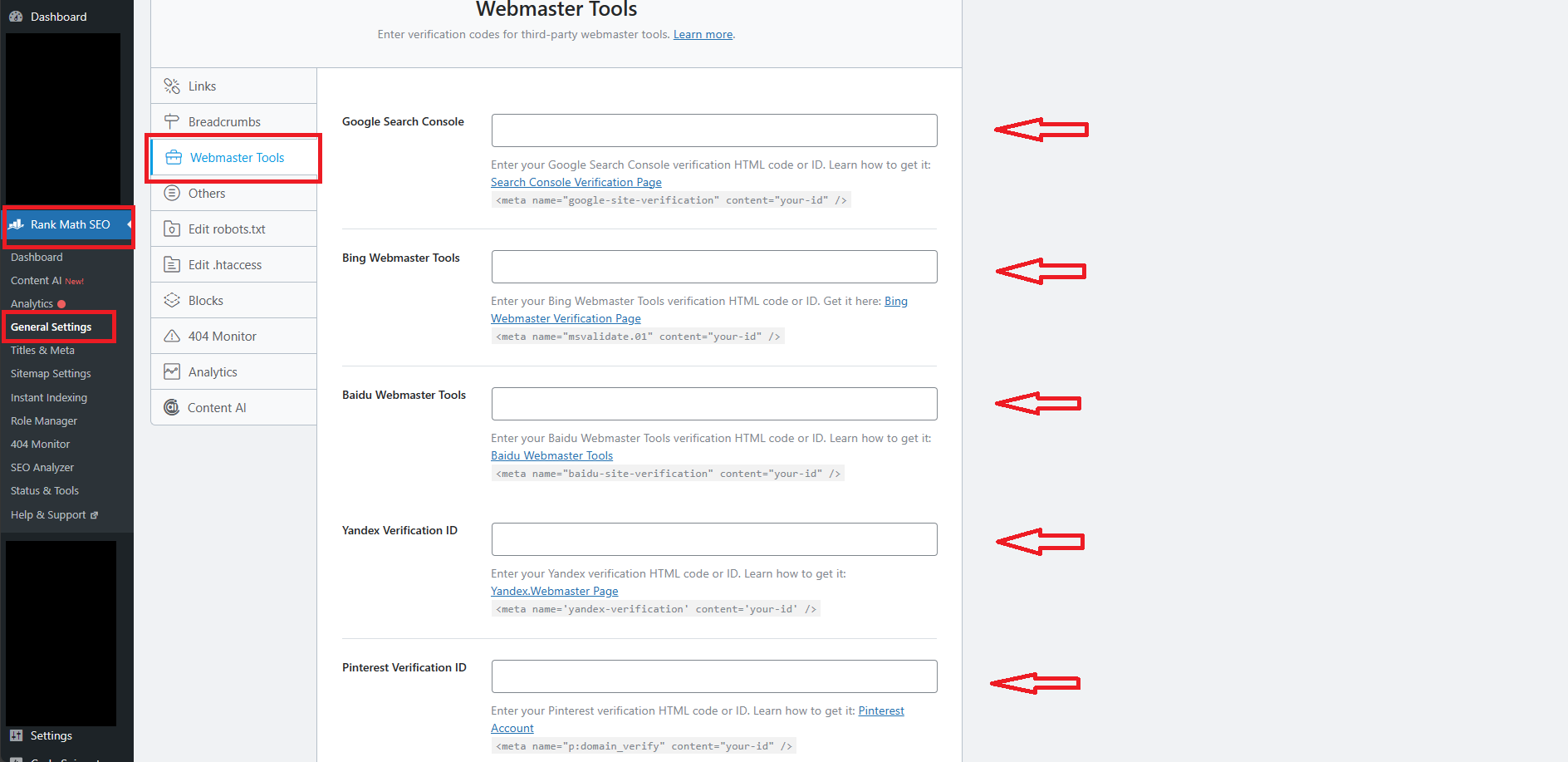
Remember to click on save at the bottom of the page for each content added.
Click on verify for the website you are adding its content to your blog.
That’s all.
***
Disclaimer: I do not have any affiliations with the domain name goodlooks.com. It was merely used for explanation purposes.
***
Now that you are done submitting your blog to search engines, let’s go to the next steps.
Step 13: Setting Up Google Analytics for Your Blog.
Step 14: Choosing Your Monetizing Platform.
Step 15: Setting up Social Media Accounts for Your Blog.
***
Happy blogging…